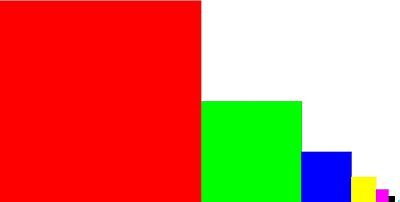
DDS debug texture (available in the GeeXLab demo)

Mipmapping debugging in GeeXLab
A mipmap is a collection of images with different resolutions. A mipmap is arranged in a chain where each image is half the size of the previous one. Each resolution is a level of detail or LOD. The first level (LOD 0) is the biggest image while the last level is the smallest image.
Mipmapping is a widely used technique in 3D programming and game development. Almost all games use mipmaping. When the camera is near a textured object, the level 0 of the mipmap is used. And when the camera moves away from the object, a smaller resolution is used (smaller resolution = higher level).
Debugging a mipmap chain can be made easier with the use of a debug DDS texture. This DDS texture (provided in the GeeXLab demo below) is made of 7 mipmap levels: level 0: red, level 1: green, level 2: blue, level 3: yellow, level 4: pink, level 5: black and level 6: white.
The simple GeeXLab demo I coded for this article uses a GLSL shader to render a textured plane.
The GLSL shader is very simple:
[Vertex_Shader]
void main(void)
{
gl_Position = ftransform();
gl_TexCoord[0] = gl_MultiTexCoord0;
}
[Pixel_Shader]
uniform sampler2D colorMap;
uniform float lod;
void main (void)
{
vec4 base = texture2DLod(colorMap, gl_TexCoord[0].st, lod);
//vec4 base = texture2D(colorMap, gl_TexCoord[0].st);
gl_FragColor = base;
}
The texture2DLod GLSL function makes it possible to fetch the texels of a particular mipmap level. You can select the level (lod) with the tweak bar:
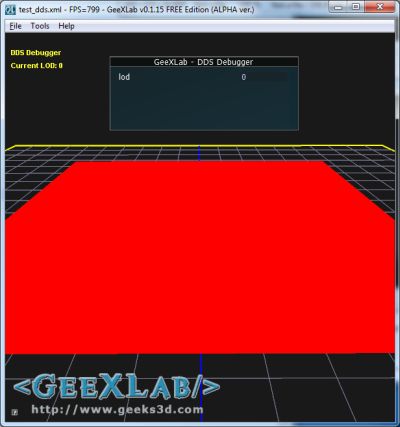
Mipmap level 0
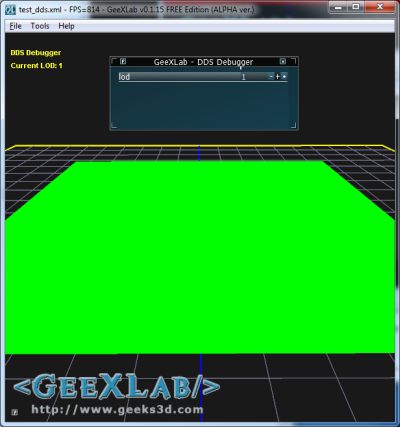
Mipmap level 1
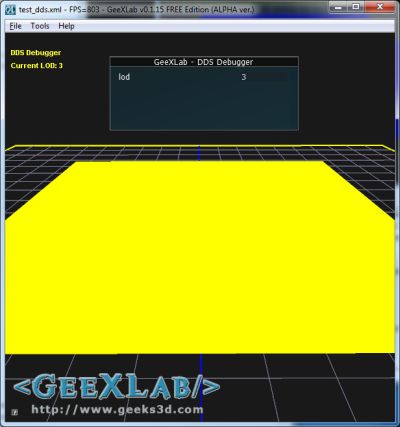
Mipmap level 3
And when you replace texture2DLod by texture2D in the fragment shader, you can see how OpenGL does the transition between two levels when you move the camera away the plane:

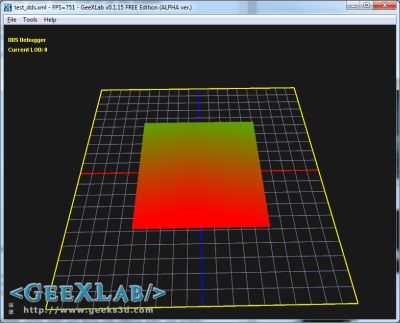
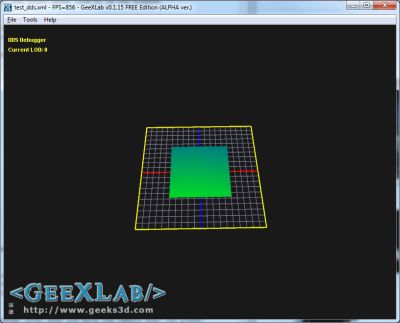
And depending on the point of view, you can see all mipmap levels in the same time:
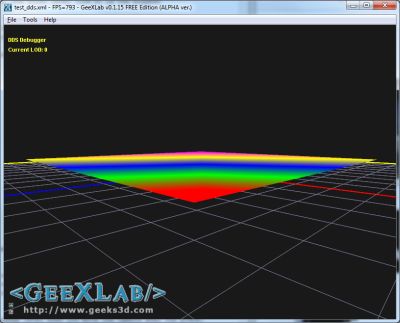
You can download the GeeXLab demo here
[download#127#image]
You need the latest version of GeeXLab to play with the demo. You can download GeeXLab HERE.
Just drop the mipmap_debug.xml into GeeXLab and you’re ready.
For this demo, I used Lua as scripting language so if you don’t have Python or don’t want to install it, just download the version of GeeXLab without Python.
Some links about mipmapping:
Very useful, thanks 🙂