Something has recently changed in NVIDIA graphics driver installer because the quick method I used so far to install NVIDIA driver on Mint 17 does not work anymore. Here is a new method I successfully tested with latest R358.16 for Linux and Mint 17 MATE edition:
- Download the latest NVIDIA driver installer (for example NVIDIA-Linux-x86_64-358.16.run).
- Create a new file called disable-nouveau.conf in /etc/modprobe.d/ with nano:
$ sudo nano /etc/modprobe.d/disable-nouveau.conf
- Add the following lines in this file (still with nano editor):
blacklist nouveau options nouveau modeset=0
and save the file.
- Run the following command in a terminal:
sudo update-initramfs -u
- Reboot the system with:
sudo reboot
The system restarts in console mode and tries to start the x-server.
- Stop the Mate desktop manager:
sudo service mdm stop
- Install the NVIDIA graphics driver:
sudo sh ./NVIDIA-Linux-x86_64-358.16.run
- Restart the MATE desktop manager:
sudo service mdm start
You should now see your MATE desktop. Check the OpenGL support with nvidia-settings utility or with GL-Z:
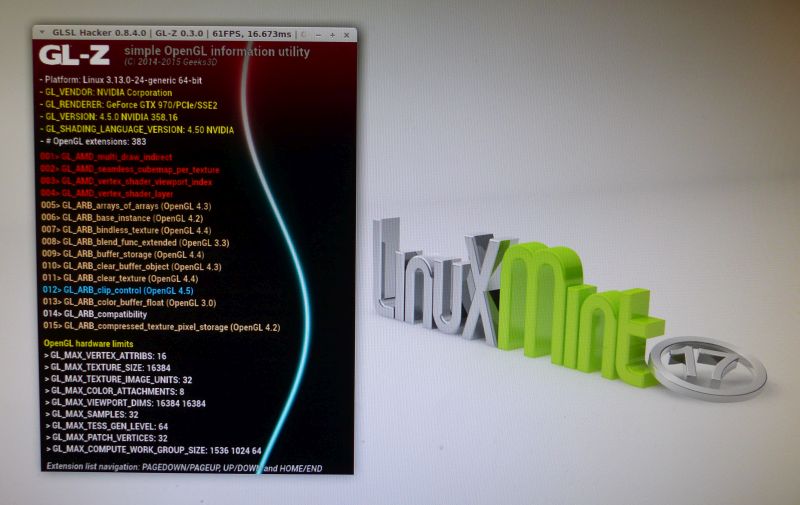
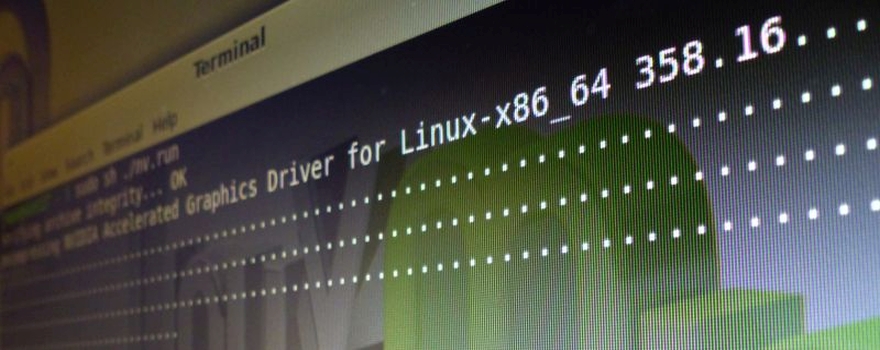
I just followed all your steps but…afer the successfull install of the driver when i restarted the linux mint cinamon after logging in error of cinamon has crashed restart…alwayas comes and cinamon is running in fallback mode