
Article index
1 – Overview
I prepared a Qnap TS-231P2 NAS few days ago and I think this QNAP model will replace my 5-year old TS-221 for all my backups and file storage needs.
The QNAP TS-231P2 is a NAS (Network Attached Storage) powered by a quad-core CPU (a Cortex-A15 processor clocked at 1.7GHz). This is a big leap ahead compared to the single core CPU of the TS-221.
The TS-231P2 features two Gigabit LAN ports (RJ45), three USB 3.0 ports (two on the rear side, one on the front side) and can support up to 8GB of system memory. The model I tested is equipped with 1GB of memory, which is enough for simple backups via FTP and few users.
The TS-231P2 has a lot of features and if you want a more detailed description of its marketing capabilities, just visit the TS-231P2 homepage.
2 – Gallery
A detail of the cardboard box:

The bundle: the TS-231P2, two RJ45 cables, some screws, the PSU (power supply unit) and some docs…


The 60W PSU:

The NAS itself with its 3 USB ports and two Gigabit/RJ45 ports:


The full-plastic HDD racks:

3 – HDD Installation
I installed two 6TB WD-Red HDDs (SATA 6Gb/s). These hard disks are particularly suited for servers and other devices like a NAS that have to run 24/7.



And the first power up:

4 – Software Configuration
Once the NAS is turned on, the first thing to do is to find its IP address on the LAN. QNAP recommends to use QFinder Pro to find the NAS. But I didn’t want to download and install a new tool on my computer just to find an IP address. The best tool for that simple task is Nmap, the popular network utility.
So a quick scan with Nmap gave me:
Nmap scan report for 192.168.0.164 Host is up (0.00s latency). Not shown: 95 closed ports PORT STATE SERVICE 22/tcp open ssh 80/tcp open http 443/tcp open https 8080/tcp open http-proxy 49152/tcp open unknown MAC Address: 24:5E:BE:21:07:1C (Qnap Systems)
With the IP address, I could easily open the web interface in a web browser. The first task asked by the NAS was to update the firmware and OS. The process was smooth and simple and ended up with the NAS initial configuration screen (password, date/time, network, etc):
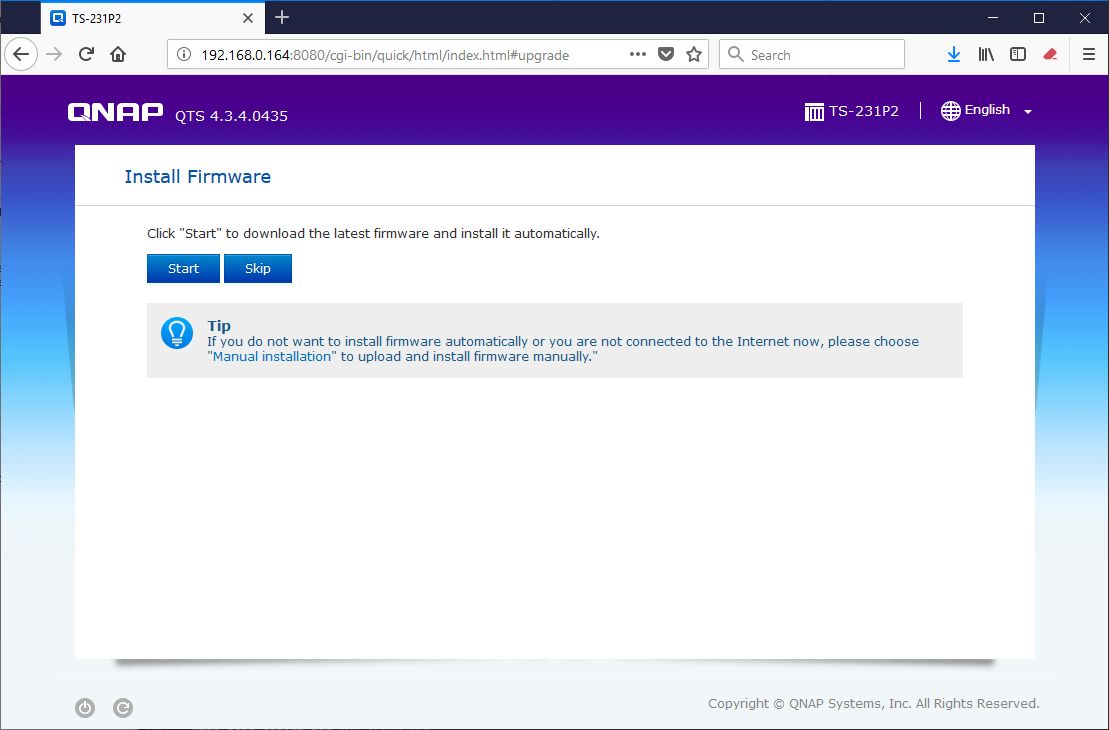

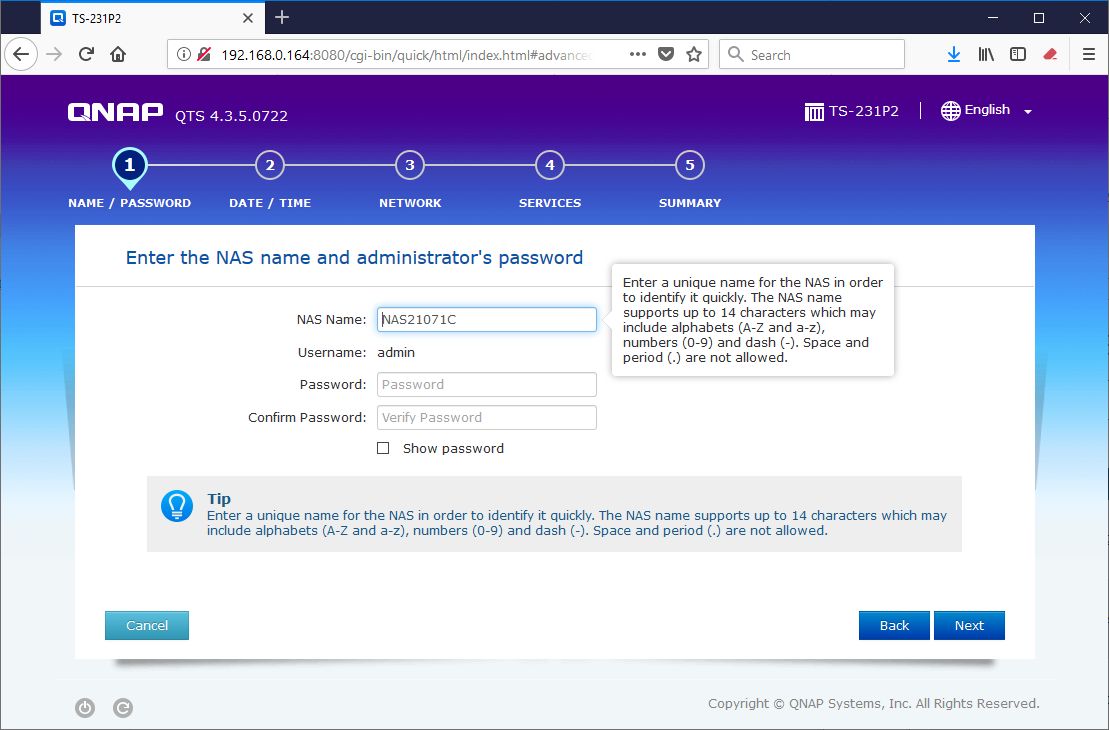
Simple step as well:
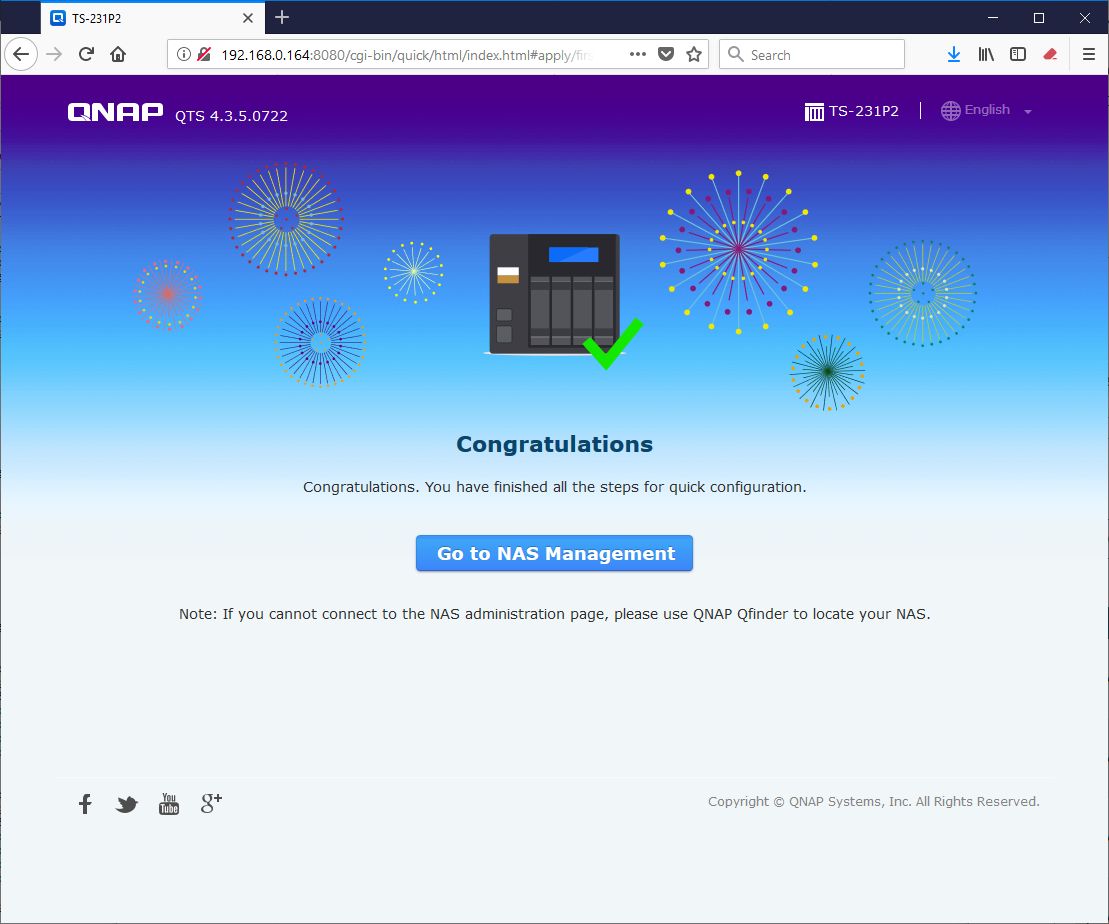
And the first login to QTS (with the login set in the initial configuration):
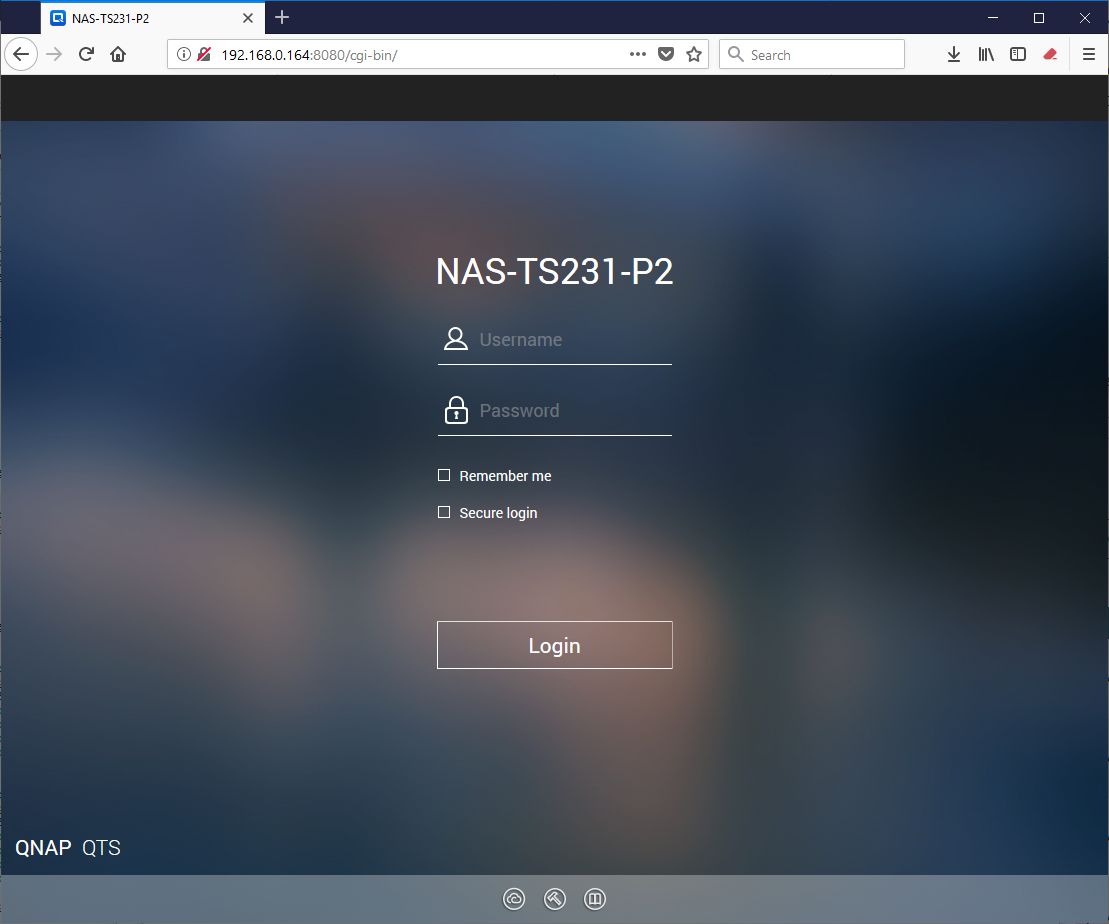
QTS is the operating system behind all QNAP NASes. The latest version is 4.3.5.
Here are some screenshots of the QTS desktop, the Control Panel and the App Center:
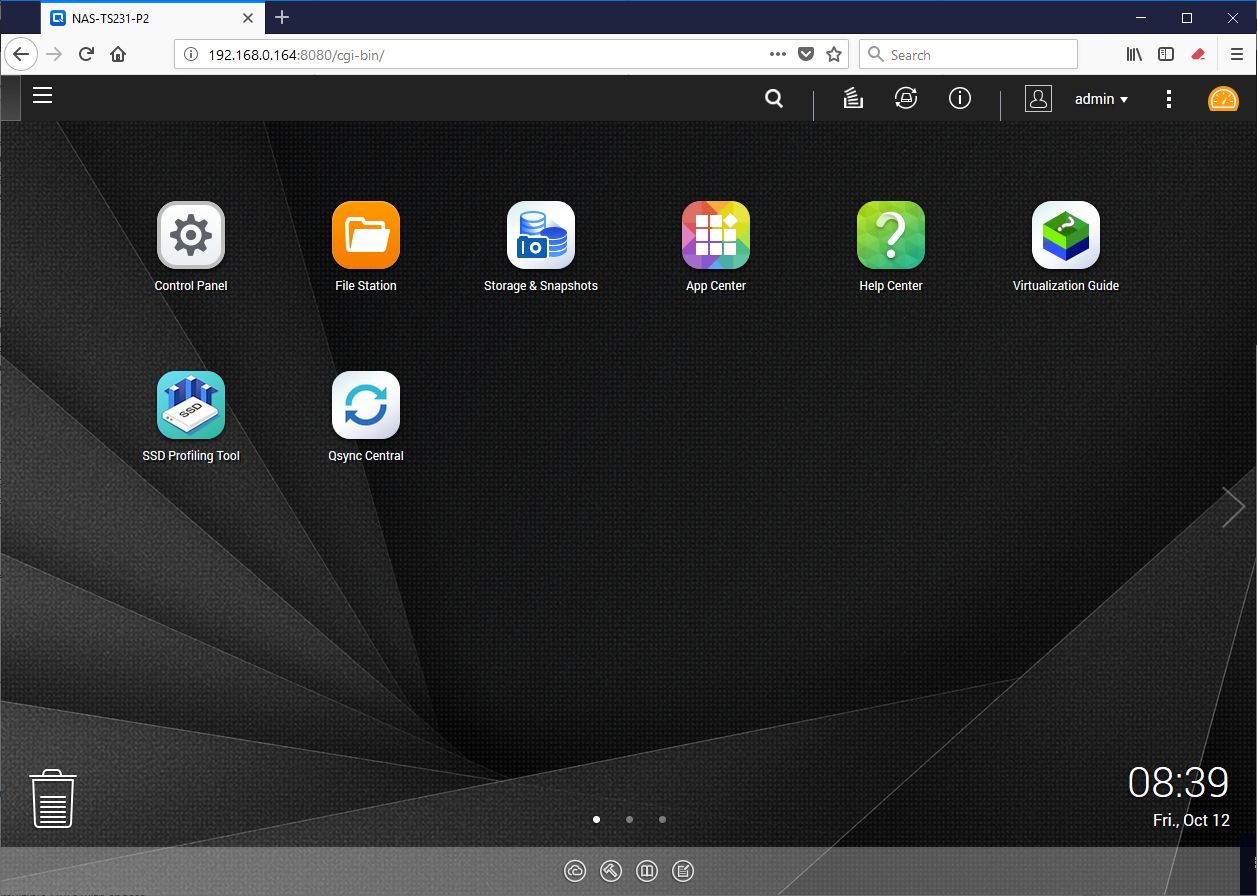
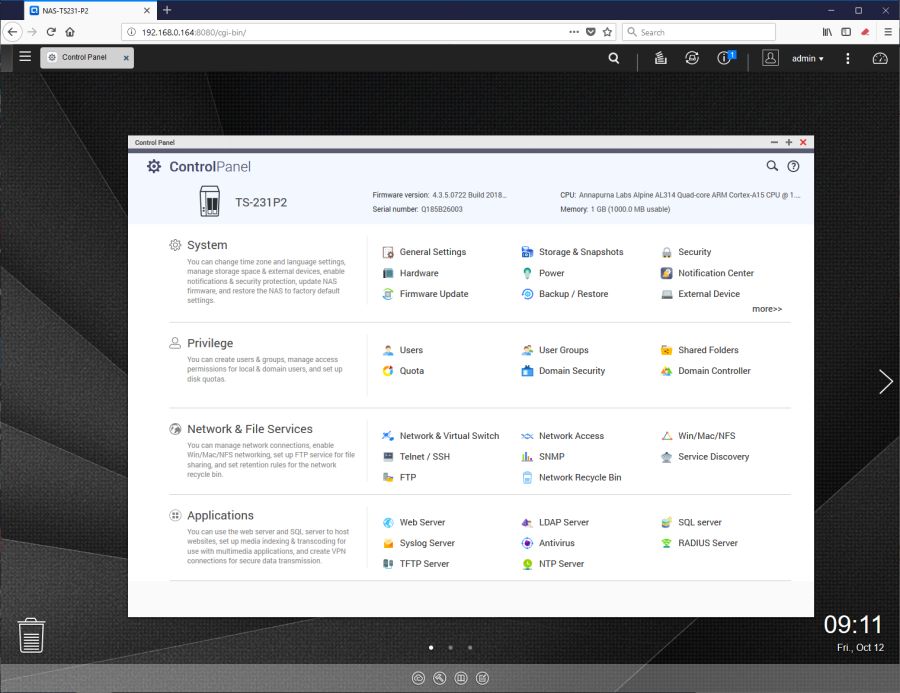
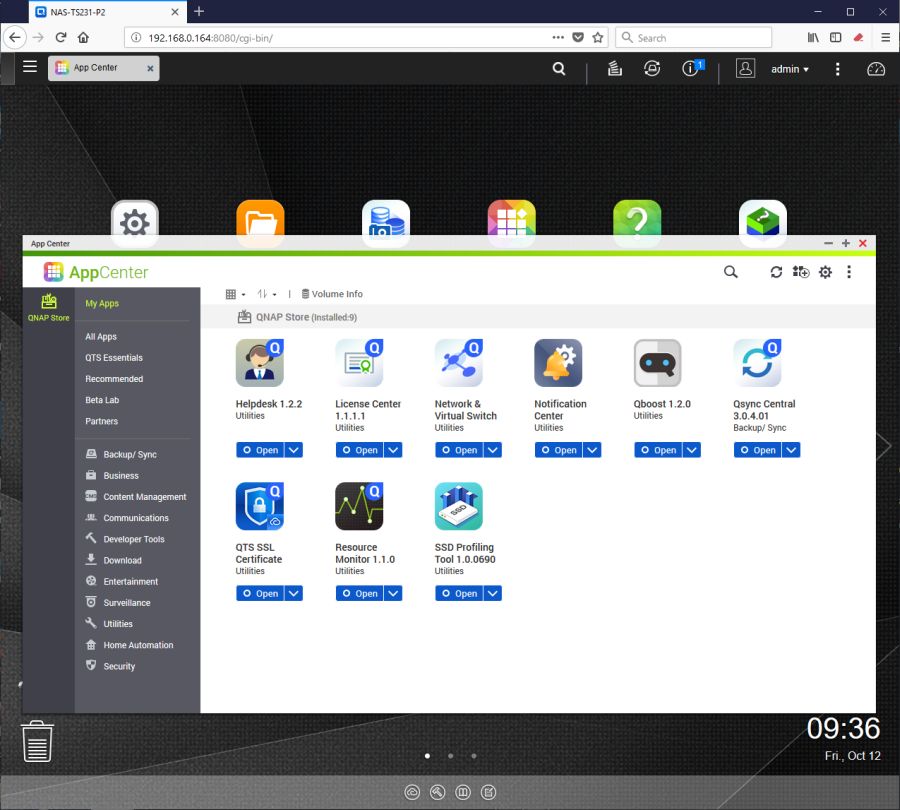
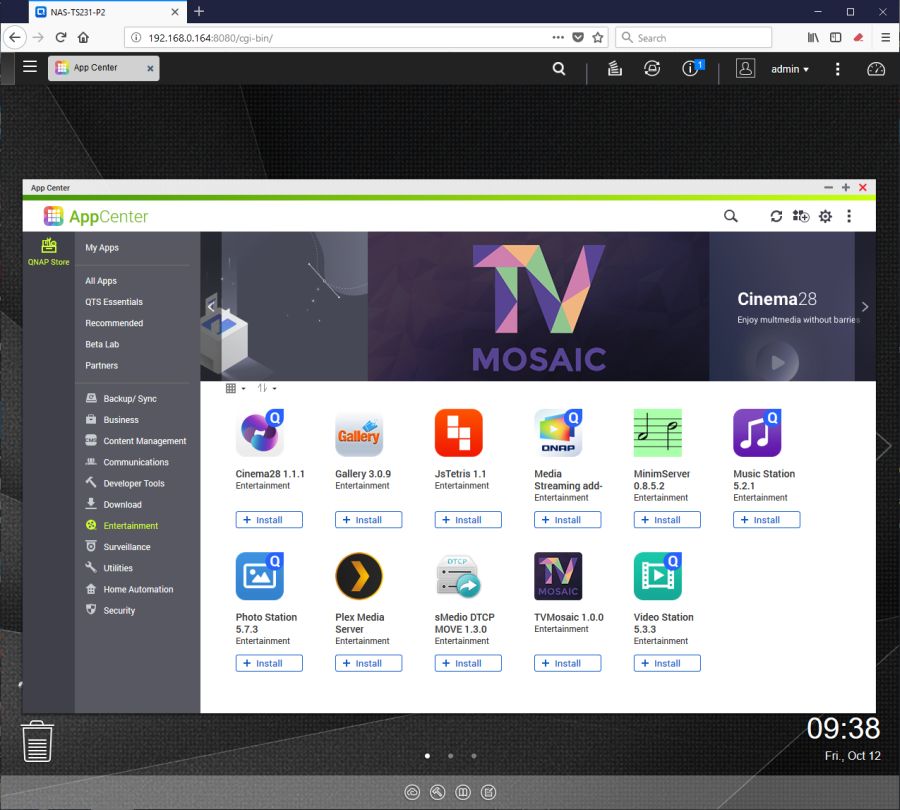
I spare you all boring details but I configured a simple RAID 1 (mirror) storage unit and enabled the FTP service. I can now easily connect to the TS-231P2 using a FTP client like FileZilla.
Here is an overview of the storage:
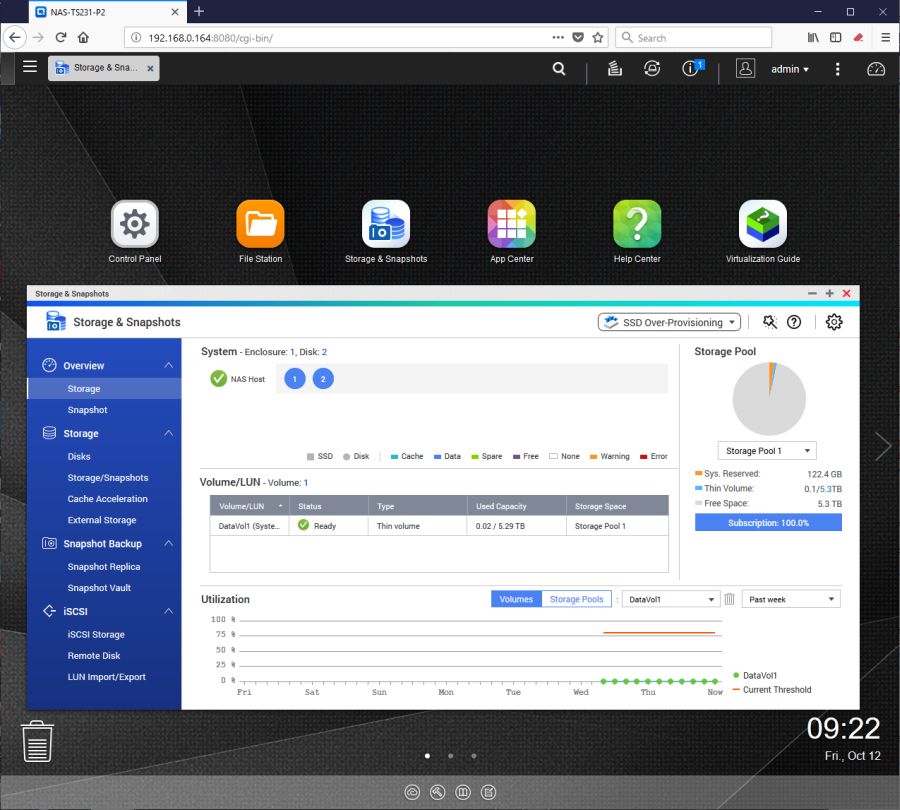
5 – Performance Test
In this last part, we’re going to look at the TS-231P2 performances compared to the old TS-221 ones.
I did the following benchmark:
– copy of a 2TB single file, the ISO image of Linux Mint 19 from my PC to the NAS (gigabit LAN).
– copy of a 700MB folder with 225 photos from my PC to the NAS (gigabit LAN).
Single 2TB file
- TS-231P2: 18 seconds (at around 110MiB/s according to FileZilla)
- TS-221: 38 seconds (at around 50MiB/s according to FileZilla)
700MB folder
- TS-231P2: 8 seconds
- TS-221: 25 seconds
Conclusion: the TS-231P2 is two or three times faster than the old TS-221 in file transfer. You now understand why I will replace my old TS-221 by a brand new TS-231P2.